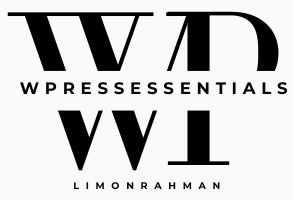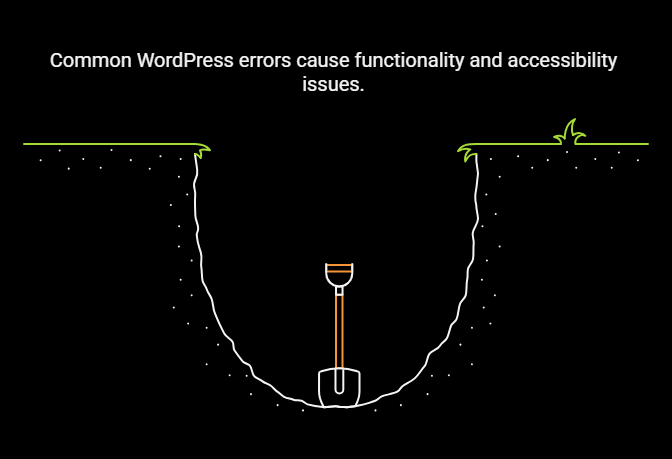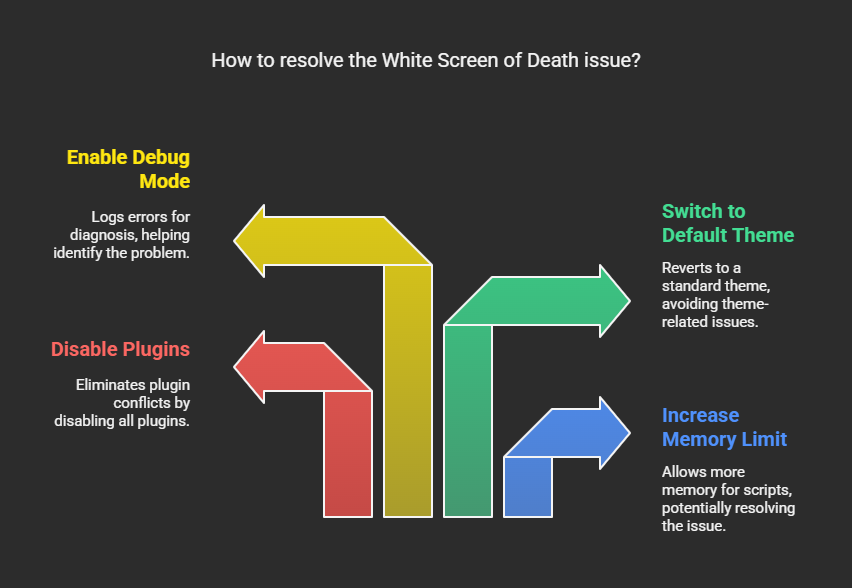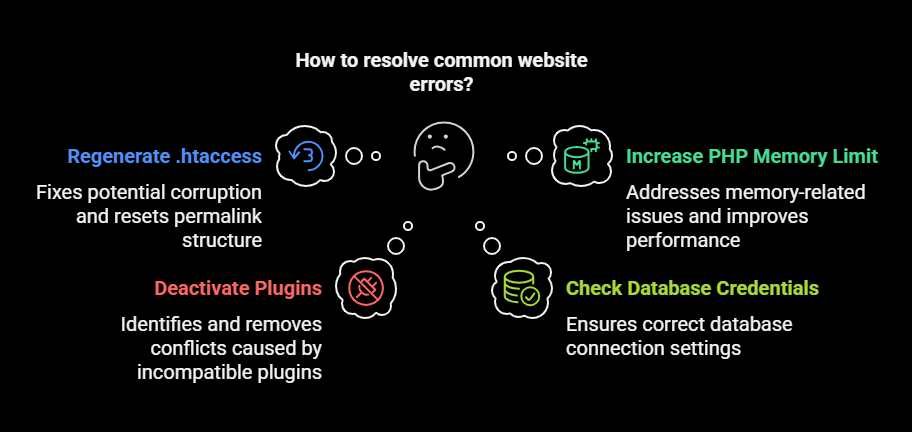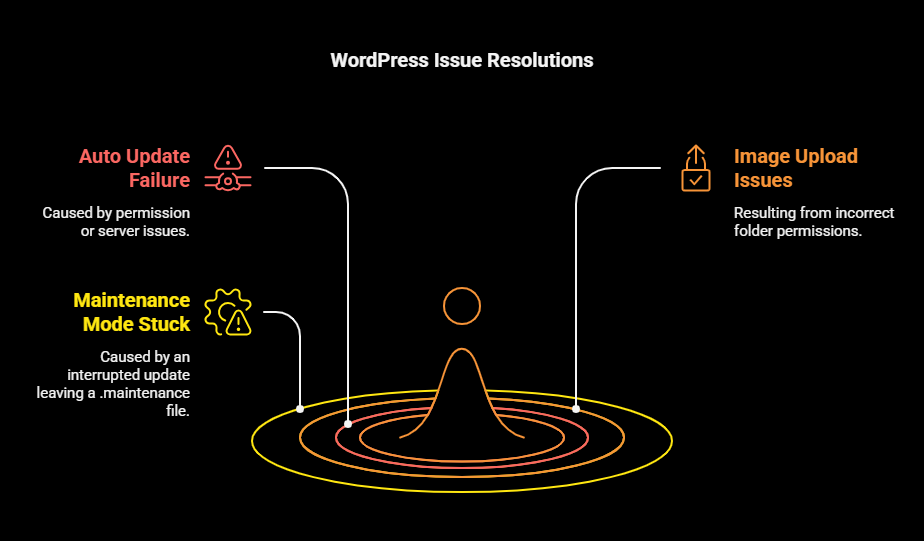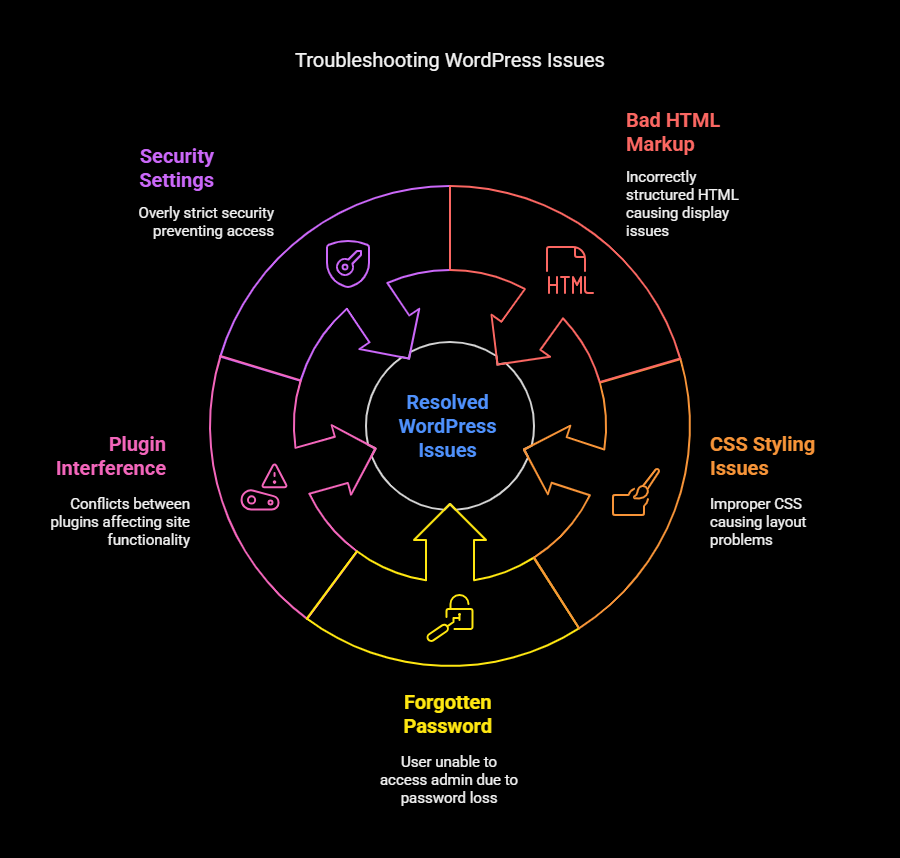WordPress is a giant, the world’s largest Content Management System (CMS), powering over 40% of websites around the globe. It is entirely user-friendly and user-friendly, but there is a downside to WordPress: it has inevitable errors. Fortunately, nearly all these errors are documented well and have a remedy that is easy to follow. This post will give some of the most common WordPress errors and how to fix them.
1. White Screen of Death (WSOD)
Cause:
The WordPress White Screen of Death occurs when a script exhausts memory limits or a plugin/theme conflicts with WordPress.
Solution:
➤Increase Memory Limit: Add the following line to your wp-config.php file:
define('WP_MEMORY_LIMIT', '256M');➤Disable Plugins: Rename the /wp-content/plugins/ folder via FTP to disable all plugins and check if the issue is resolved.
➤Switch to a Default Theme: Rename your current theme’s folder under /wp-content/themes/ and WordPress will revert to a default theme.
➤Enable Debug Mode: Add the following to wp-config.php to check for errors:
define('WP_DEBUG', true);
define('WP_DEBUG_LOG', true);
define('WP_DEBUG_DISPLAY', false);Errors will be logged in /wp-content/debug.log.
2. Internal Server Error (500 Error)
Causes:
A corrupt .htaccess file, memory limits for PHP or incompatible plugins may trigger this error.
Solutions:
➤Regenerate .htaccess File: Rename .htaccess to .htaccess_old and, in the WordPress admin, visit Settings > Permalinks and click Save Changes.
➤Increase PHP Memory Limit: As same as the WSOD fix above-mentioned, it can also be done by Editing File wp-config.php.
➤Deactivate Plugins: Rename the folder /plugins/ from FTP and check for any errors.
3. Error Establishing a Database Connection
Cause:
Incorrect database credentials, a corrupted database, or server issues.
Solution:
➤Check wp-config.php: Ensure the database name, username, and password are correct.
➤Repair Database: Add the following to wp-config.php:
define('WP_ALLOW_REPAIR', true);Then visit yoursite.com/wp-admin/maint/repair.php.
➤Contact Hosting Provider: If the database server is down, reach out to your web host.
4.404 page Not Found error
Cause:
Either the permalinks may be broken or the content may have been deleted.
Solutions:
➤Regenerate Permalinks: Under Settings > Permalinks, click on Save Changes.
➤Check the .htaccess File: Make sure that the default rewrite rules are there for WordPress.
5. Connection Timed Out
Cause:
Overuse of server resources.
Solution:
➤Increase PHP memory limit.
➤Optimize Plugins & Themes: Disable heavy plugins and use a lightweight theme.
➤Upgrade Plan: Consider upgrading your hosting plan if your site has outgrown its current plan.
6. Auto Update Failure
Cause:
A failed update is caused by a failure of either the permission of file or server issues.
Solution:
➤Update Manually: Download the most recent version of WordPress and then replace core files through FTP, and do not overwrite wp-content.
7. The Images aren’t uploading
Cause:
Incorrect file permissions regarding uploads folders.
Solution:
➤Set the Correct Permissions: Make use of FTP to set /wp-content/uploads/ to 755 or 775.
8.Stuck in Maintenance Mode
Cause:
An interruption in updating WordPress has left hanging a .maintenance file.
Solution:
➤Delete the .maintenance file: Access the root WordPress directory through FTP and delete the .maintenance file.
9. Sidebar is Displayed Below the Content
Cause:
Bad HTML markup or CSS styling.
Solution:
➤Cross-Check Floating CSS: Elements must be floated properly.
➤Fix Unclosed HTML Tags: Validate the structure of your theme’s HTML.
10. Locked Out of the Admin Dashboard
Causes:
Forgotten password, plugin interference, or security settings.
Solutions:
➤Reset password via phpMyAdmin.
➤Disable security plugins over FTP.
➤Create new Admin user via SQL.
Conclusion
Most errors you will encounter in WordPress can be easily fixed using simple troubleshooting steps. Ensure your regular updates, keep regular backups, and use reputable plugins and themes for most of the problems to not even occur. If problems persist, go ahead and contact your host or a WordPress specialist.