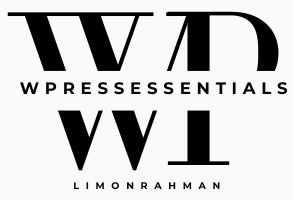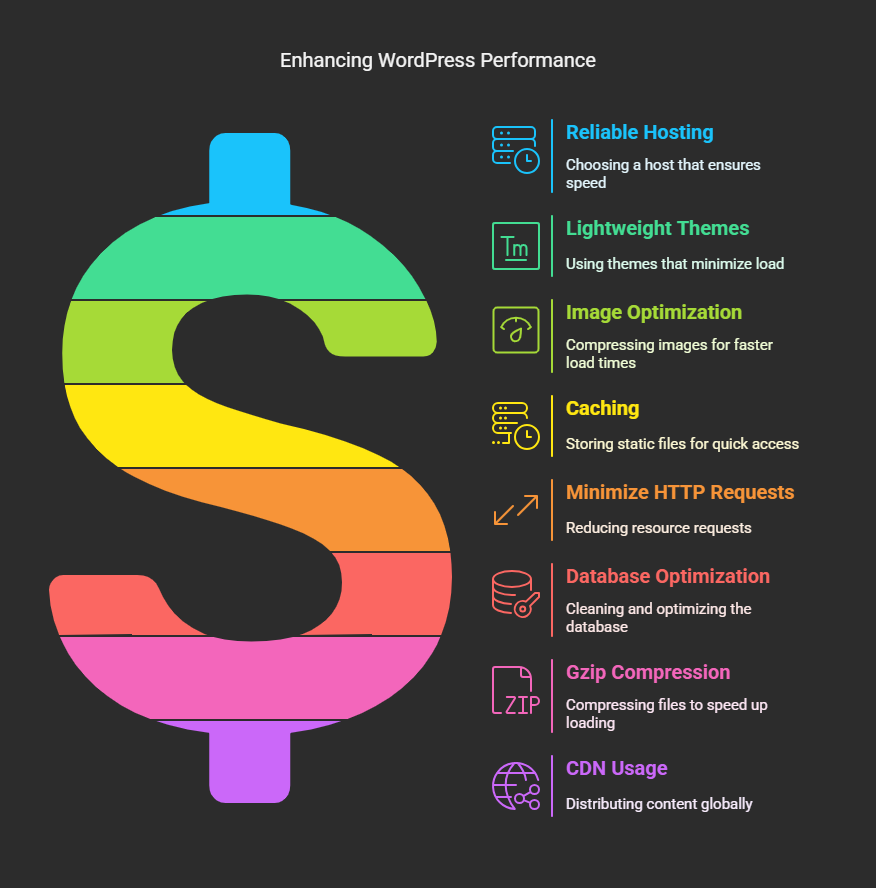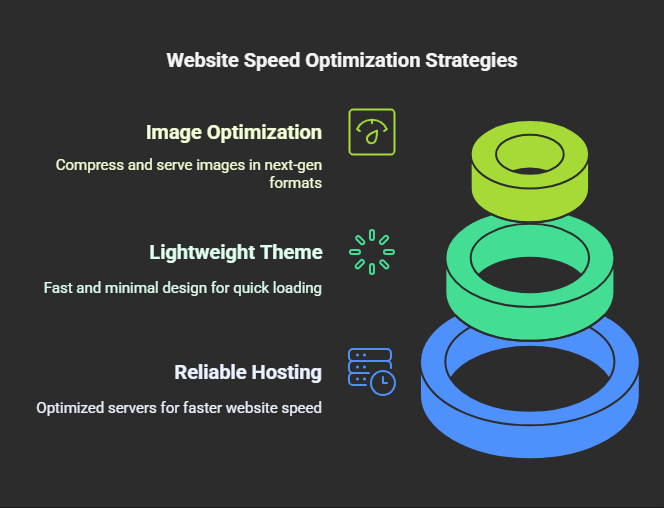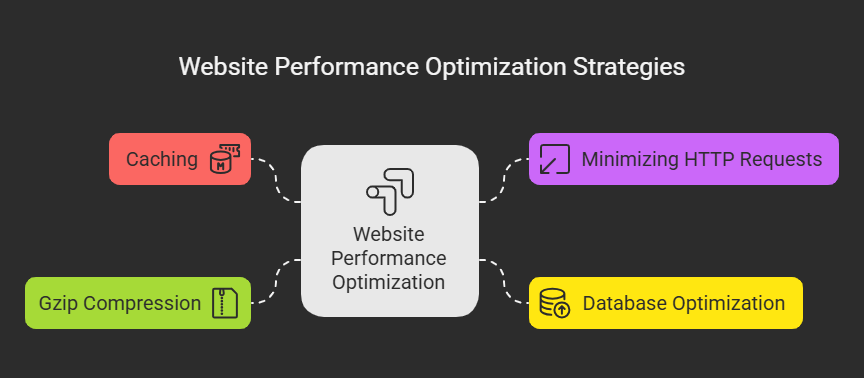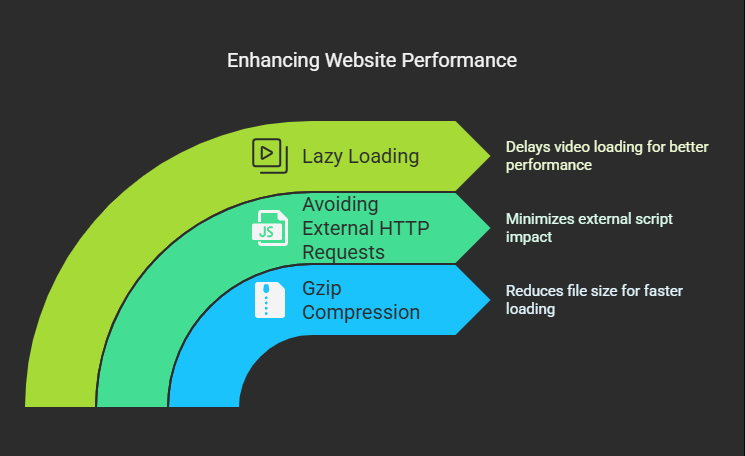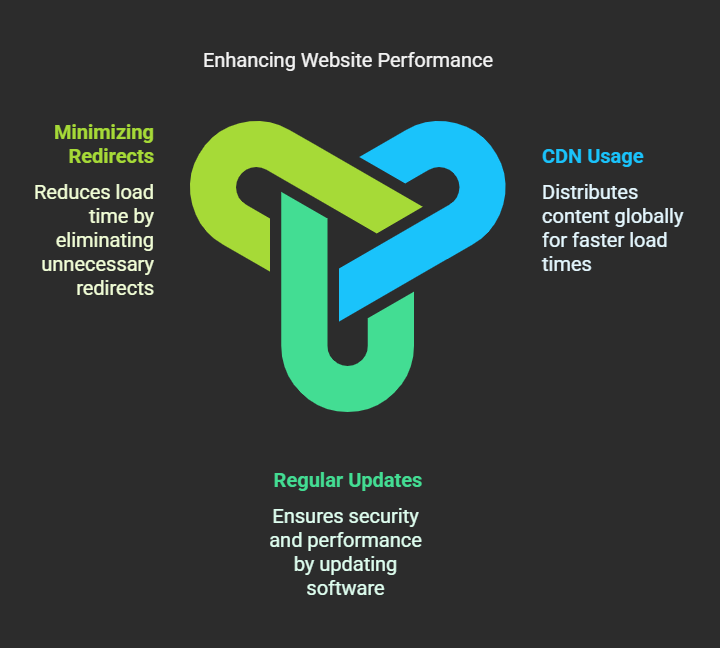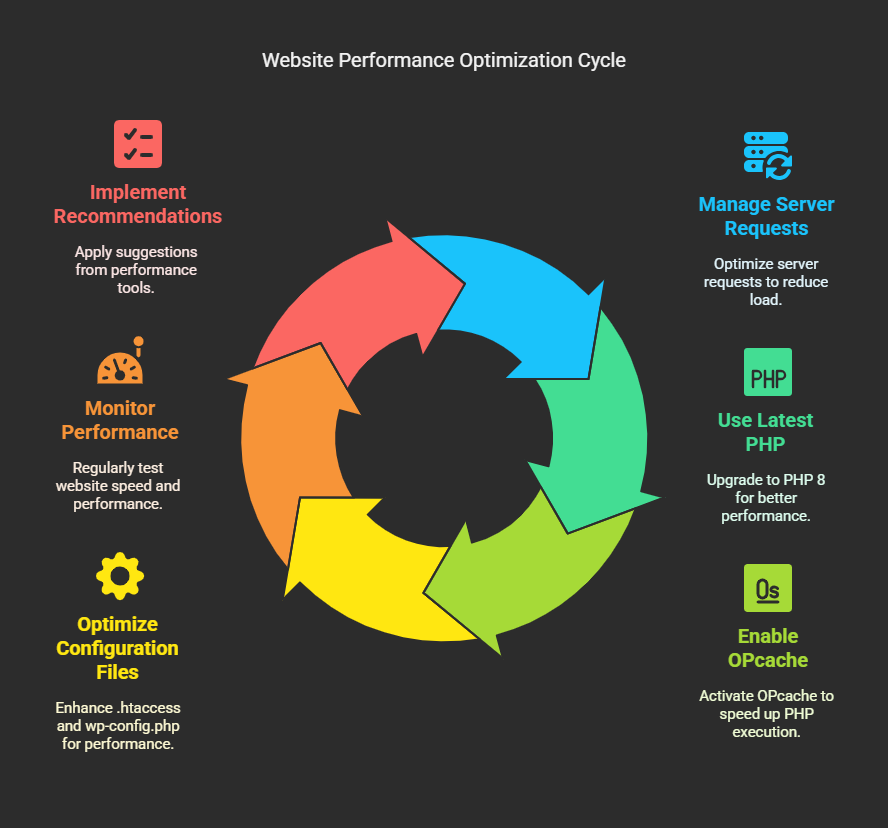Website speed and performance decide all in this fast-paced digital world concerning user experience, SEO rankings, and conversion rates. A slow-loading website would create an unpleasant experience for visitors, driving them away from a site and harming business. WordPress being among the more popular CMS platforms requires appropriate optimization to run at its best. This article will comprehensively outline the best practices for the optimization of a WordPress in speed and performance.
Why Website Speed Matters
Before diving into optimization techniques, let’s understand why website speed is important:
➤Enhanced User Experience: A fast website sustains user’s attention and lowers bounce rate.
➤Historically Improved SEO Positions: Google considers speed as an important ranking factor.
➤Enhanced Rate of Conversion: Quick websites create user engagement and more sales.
➤Reduced Hosting Costs: An optimized website uses fewer resources and is cheaper to host.
Step-by-Step Guide to Optimize WordPress Speed & Performance
1. Choose a Reliable Hosting Provider
Your hosting provider is an important factor affecting website speed. Keep in mind
➤Managed WordPress Hosting: Some hosting providers such as Kinsta, WP Engine, and SiteGround run optimized servers for WordPress.
➤Cloud Hosting: Amazon Web Services (AWS) and Cloudways offer scalable solutions.
➤VPS Hosting: A Virtual Private Server guarantees dedicated resources and provides better speed than shared hosting.
2. Choose a Lightweight Theme
A bloated theme loaded with features can slow your website down. Instead, go for:
➤Lightweight Themes: Astra, GeneratePress, and Neve are fast and highly optimized.
➤Minimal Design: Select themes that load only important resources.
3. Optimize Images
Images are the heaviest files in most websites. Optimize them as follows:
➤Compress your images: You can compress images with the help of plugins like ShortPixel, Smush, or Imagify without the fear of compromising image quality.
➤Serve images in Next-Gen formats: The next generation has created WebP and AVIF formats for even better compression than JPEG and PNG images.
➤Use Lazy Load: Lazy load is the default WordPress feature that will load images once they come into the viewport.
4. Employ Caching
Caching lessens the strain on your server and enhances page speed.
➤Select a Caching Plugin: Try WP Rocket, W3 Total Cache, or WP Super Cache.
➤Enable Browser Caching: Static files are stored locally by the user’s browser for quicker repeat visits.
➤Implement Object Caching: Leverage Redis or Memcached for enhanced database performance.
5. Minimize HTTP Requests
Every resource (CSS, JS, images) in the OS demands an HTTP request, and the more requests there are, the slower the loading times will be.
➤Combine CSS and JavaScript Files: That’s one way of reducing many files into a few.
➤Minify CSS, JavaScript, and HTML: Use plugins like Autoptimize or WP Rocket to get rid of unnecessary spaces and comments.
➤Use a CDN (Content Delivery Network): Use Cloudflare, BunnyCDN, etc., to distribute content on multiple servers worldwide.
6. Optimizing Your Database
A congested database will slow down your site. Database optimization should include:
➤Cleaning Up Unused Data: Trash spam comments, post revisions, and trashed posts.
➤Database Optimization Plugins: WP-Optimize and Advanced Database Cleaner help in the automation of this cleaning process.
➤Limiting Post Revisions: Use WP-Config settings to limit the number of stored revisions.
7. Activate Gzip Compression
Gzip compression shrinks your files and speedens the loading time.
➤Using Plugins: Gzip compression is very easy with WP Rocket and W3 Total Cache.
➤Edit .htaccess File: Include the following code:
<IfModule mod_deflate.c>
AddOutputFilterByType DEFLATE text/html text/plain text/xml text/css text/javascript application/javascript
</IfModule>8. Avoid External HTTP Requests
Third-party scripts such as Google Fonts, ads, and analytics can considerably worsen the responsiveness of your site.
➤Host Google Fonts Locally: Download the fonts and upload them to your server.
➤Disable Unwanted Plugins: Deactivating plugins that are loading too many external resources.
➤Use Asynchronous Loading: External scripts should be async or defer.
9. Implement Lazy Loading for Videos and iFrames
Videos can literally be injury to your site. Set up lazy loading by:
➤Using Plugins: Lazy Load by WP Rocket will do, or other similar plugin.
➤Efficient Embedding: Rather than embedding videos, use thumbnail images with a play button.
10. Use a content delivery network (CDN)
A CDN distributes content over multiple servers worldwide, which makes load times faster.
➤Top CDN Service: Cloudflare, StackPath, and BunnyCDN provide an exceptional performance.
➤How to Set it up: Many cache plugins come with built-in CDN integration.
11. Regular Updates for WordPress, Themes, and Plugins
Stale software could really slow down a website and also be insecure.
➤Enable Automatic Updates: Protect the core, themes, and plugins with occasional automatic updates
➤Remove Redundant Plugins and Themes: Purge unnecessary files to minimize load.
12. Minimize Redirects
Too many redirects can slow your site.
➤Identify Unwanted Redirects: Screaming Frog/alternative tool can assist.
➤Repair Broken Links: Make sure internal links point directly to the required URL.
13. Use Heartbeat Control
In other words, WordPress Heartbeat API is constantly requesting on the server; thus exhausting the resources.
➤Use a Plugin: Heartbeat Control can restrict or completely cease unnecessary requests to the API.
14. Optimize Web Hosting Configuration
Manage the server and optimize configuration:
➤Use Latest PHP: Using PHP 8 and above invokes great improvements in performance.
➤Enable OPcache: It reduces the execution time for PHP.
➤Optimize .htaccess and wp-config.php: Use performance-enhancing tweaks whenever necessary.
15. Monitor and Test Performance
Regular speed tests of your website will help highlight improvement opportunities.
➤Tools Worth Considering:
⭆ Google PageSpeed Insights
⭆ GTmetrix
⭆ Pingdom Speed Test
⭆Analyze and Fix Issues: Implement the recommendations given by these tools.
Conclusion
To optimize speed and performance on WordPress, an important aspect of any website, implementing these best practices goes a long way toward improving loading times, user’s experience, and your site ranking. By keeping a regular watch over things and updating them, you will keep your site fast and efficient down the road.